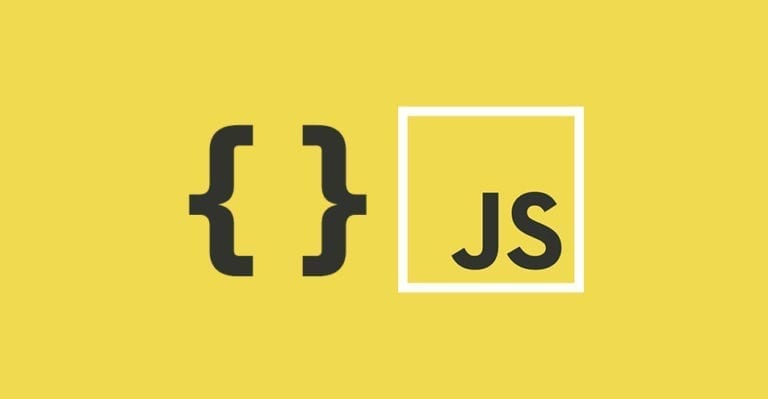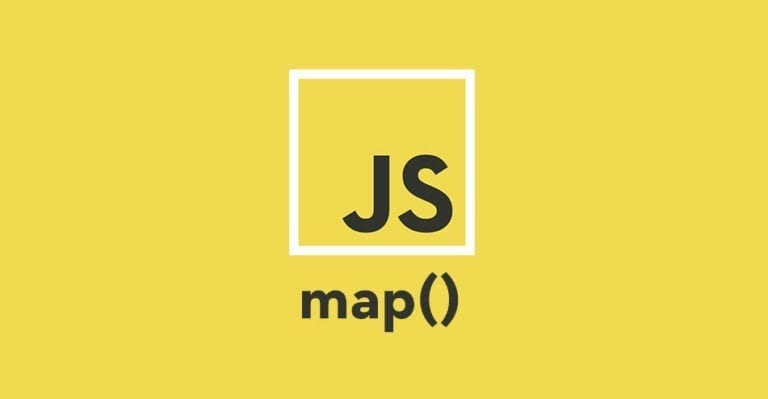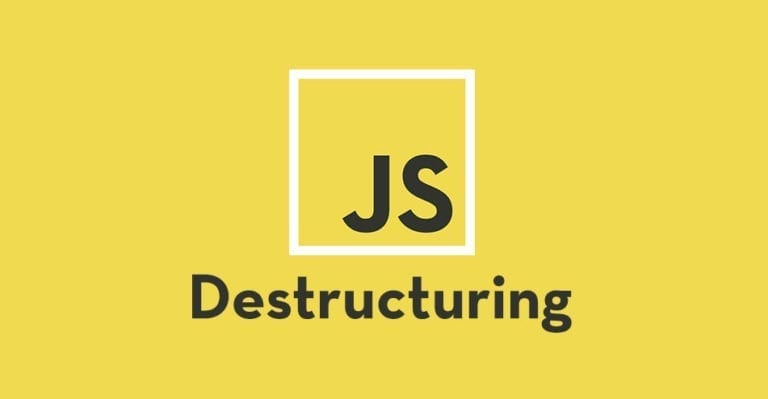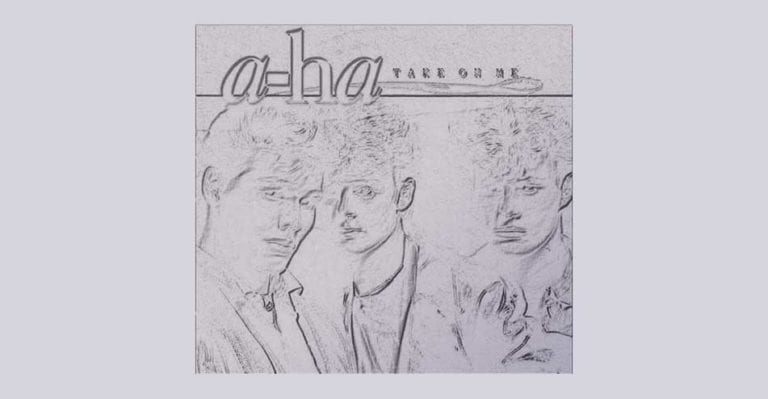Using robots.txt to prevent staging sites from indexing

Long ago, I had the unfortunate experience of having a staging site rank alongside a production site in Google search rankings. There was a new feature to be added to the site so I had taken a copy of the live site and migrated to my staging site for testing.
The site was using WordPress so, naturally, when the live site was migrated it had overridden the robots.txt file that was in place on the staging site to prevent it from being indexed.
To help you avoid this issue, I’ll go over the basics of the robots.txt and the solution to prevent your staging site from being indexed, even after pulling a copy of the live site.
How does my site get indexed in the first place
For your site to appear in search results, it needs to be scanned (or “crawled”) by a bot.
That bot then tells your search engine provider “Hey! I found this site and here’s all the content. If someone searches for this kind of content, you should show them this site!”.
For example, Googlebot is a bot that will help get your site displayed in Google search results. There’s also Bingbot for Bing, DuckDuckBot for DuckDuckGo, you get the idea.
By default, these bots will scan all your pages and content to serve them up in search results.
This is all well and good on your production site which we want the world to see but becomes a problem when the bots try to crawl a staging site that is only meant for you and your client.
So we need a way to tell these bots not index our staging site, and we can do this using robots.txt.
Using robots.txt to stop the bots
Using robots.txt, we can communicate with the bots. There are lots of things we can tell the bots to do, and we can even specify which bots we issue the commands to, but in our case we want to tell all the bots to not index the entire site.
In our root folder of the site, you simply create a text file called robots.txt. In that file, we only require two short lines.
User-agent: *
Disallow: /User-agent is just a fancy way of specifying the bot we want to communicate to. * is robot speak for “All”, so our User-agent line translates to “I want to communicate with all the bots!”.
If we only wanted to communicate with a specific bot, like Googlebot, we’d do this.
User-agent: GooglebotDisallow is where you tell the bot which page URLs it shouldn’t visit. / tells the bot not to visit any page on the site.
We can also create multiple Disallow rules if we only want to block bots from certain directories.
Disallow: /directory/subdirectory/Finally, we can also give multiple Disallow rules to multiple different bots! I haven’t found much use for this out in the wild but it’s handy to know it’s possible.
User-agent: GoogleBot
Disallow: /this-directory/
Disallow: /that-directory/
User-agent: DuckDuckBot
Disallow: *
User-agent: Bingbot
Disallow: /that-directory/Remember, we want to add robots.txt in the root folder of our website.
It’s also worth noting that although Disallow tells the bots which pages it shouldn’t visit, the bot doesn’t have to obey the order.
Most bots are polite and will obey the robots.txt file but more malicious bots may choose to ignore it and enter without knocking.
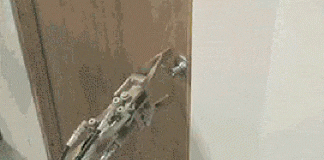
How to test if robots.txt is working
Great, we have our robots.txt file set up! Now how do we check it’s actually working? I typically use technicalseo.com which allows you to paste in the website URL you want to test and returns the robots.txt files content.
If the content displays our snippet then you successfully set up the robots.txt file!
If it didn’t return our snippet then there’s a number of possible causes:
- The firewall on your site is too strict and is blocking bots/readers from accessing your site.
- The CMS you’re using (or a plugin within it) is setting up its own robots.txt which is overriding your custom robots.txt file.
- Syntax error in your file.
Prevent your robots.txt from being overridden
Now for the juicy part! Our goal is to keep the robots.txt file in our staging environment intact even after we copy over the live environment.
What we are going to do is change the file permission on our robots.txt file to 0444 or read-only. You’ll need cPanel or FTP access to do this.

What 0444 roughly translates to is that we don’t want the file to be executable or be overwritten, only allow the file to be readable. If you’re wondering what the numbers mean you can refer to the table below.
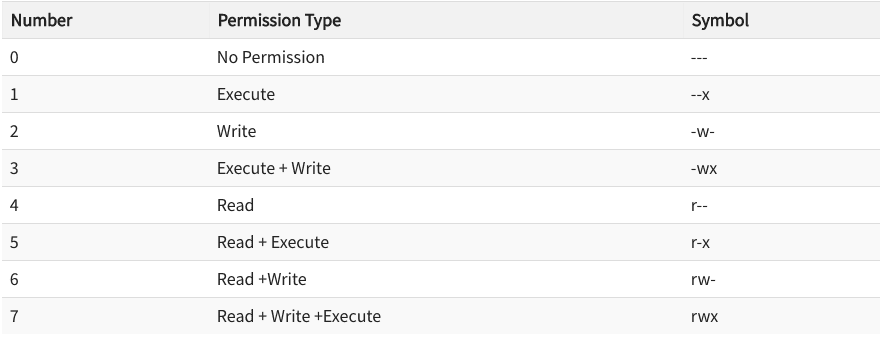
File permissions is a small topic on it’s own so if you’re interested in learning more check out this article.
Conclusion
By writing our robots.txt file to tell bots to not index our site and by setting the permissions on the file to be read only, we should have saved our site from being indexed!
There are other solutions that involve adding a login screen so the site can’t be viewed without the correct credentials but I found that can cause issues with deploying the code and database to different environments.
If you’re looking for more info on robots.txt I’d recommend having a look through https://www.robotstxt.org/faq.html
Continue Reading
-

Creating Interactive Accordions using jQuery
Accordions are useful interface elements that, when clicked, will expand or condense the information on a web page. In this article, I will provide examples on how to create accordions and nested accordions using jQuery, and explain when you might want to use accordions.
-

JavaScript ES6: The map() Helper
The map() helper is used when we want to modify a list of data. When map() is finished running, it creates and populates a new array with the results. Let's see how it works!
-

JavaScript ES6: The Basics of Destructuring
Destructuring is one of the most common and important features of ES6. It allows us to extract data from arrays and objects, and assign that data into their own variables. Let's go over the basics!
-

CodePen Challenge: Take on Me
This week, our color palette comes from the video for "Take on Me" by a-ha from 1985. The absence of color is a big part of the video but the crossover moments between the comic book world and the real world are filled with moody pastels.